eKYC Authentication
To upgrade their role, access computing resources, or begin publishing Data Banks, AI Models, or Potential Applications, users must complete eKYC through DigiLocker. During this digital verification, users grant TGDeX permission to retrieve identity details (name, address, and photo) directly from their DigiLocker account, which is linked to their Aadhaar.
Users can complete their eKYC verification by following the steps outlined below:
Step 1: Go to your My Profile section and click on Complete Your eKYC.
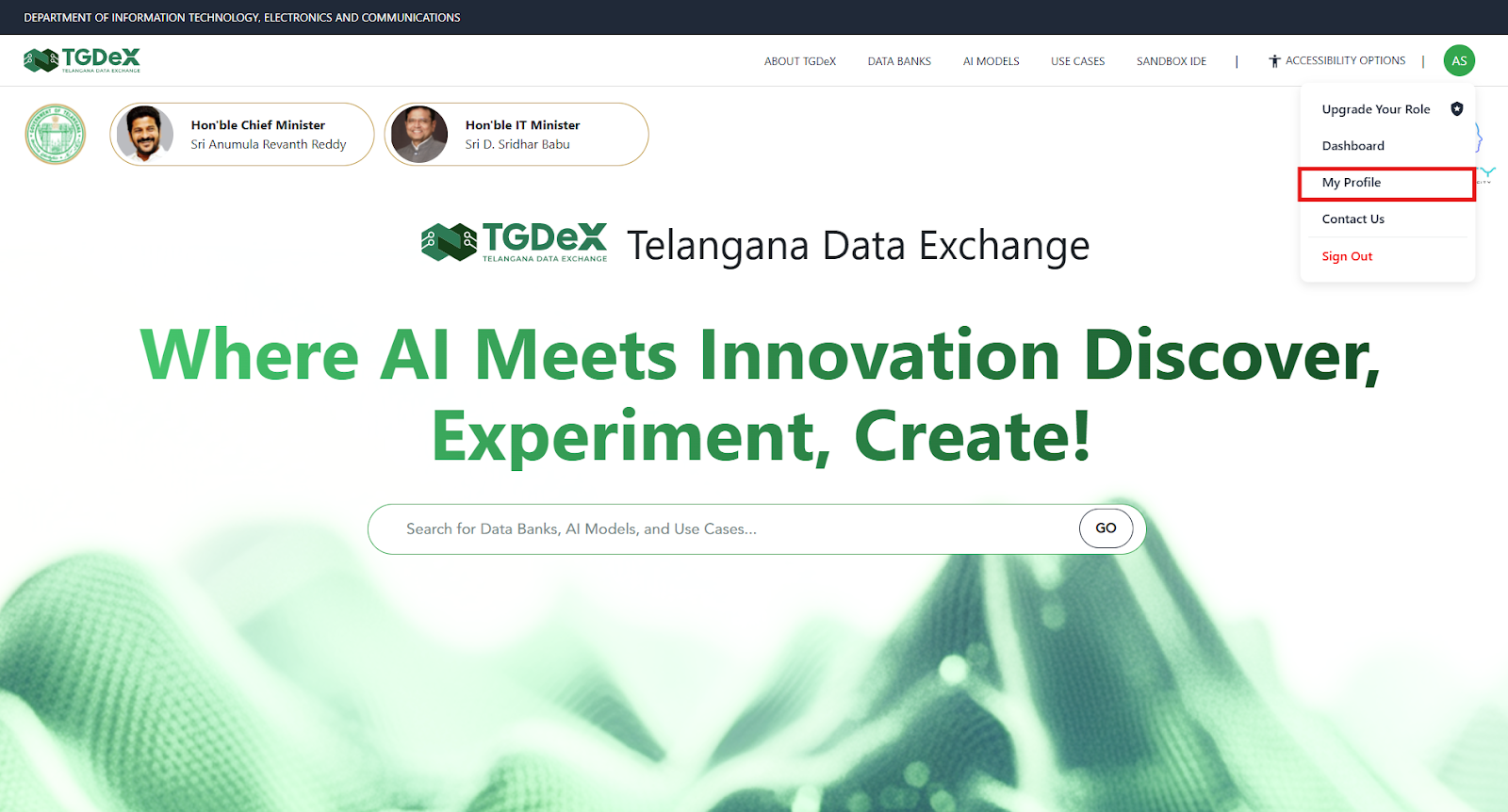
Clicking My Profile
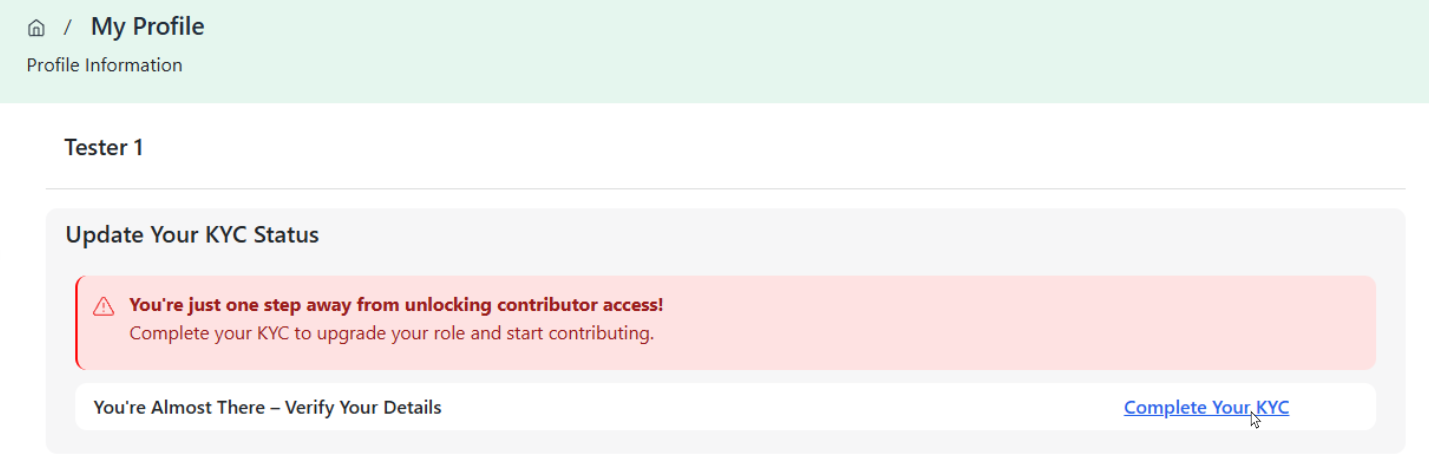
Clicking Complete Your KYC
Step 2: A popup will appear informing you that you are being redirected to DigiLocker for verification. Click Continue to DigiLocker to proceed.
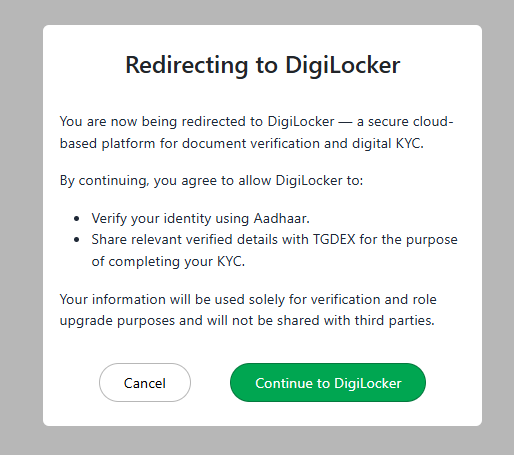
Redirecting to DigiLocker consent screen
Step 3: You will be redirected to the DigiLocker login screen. Enter your Aadhaar number and click Next to authenticate your identity.
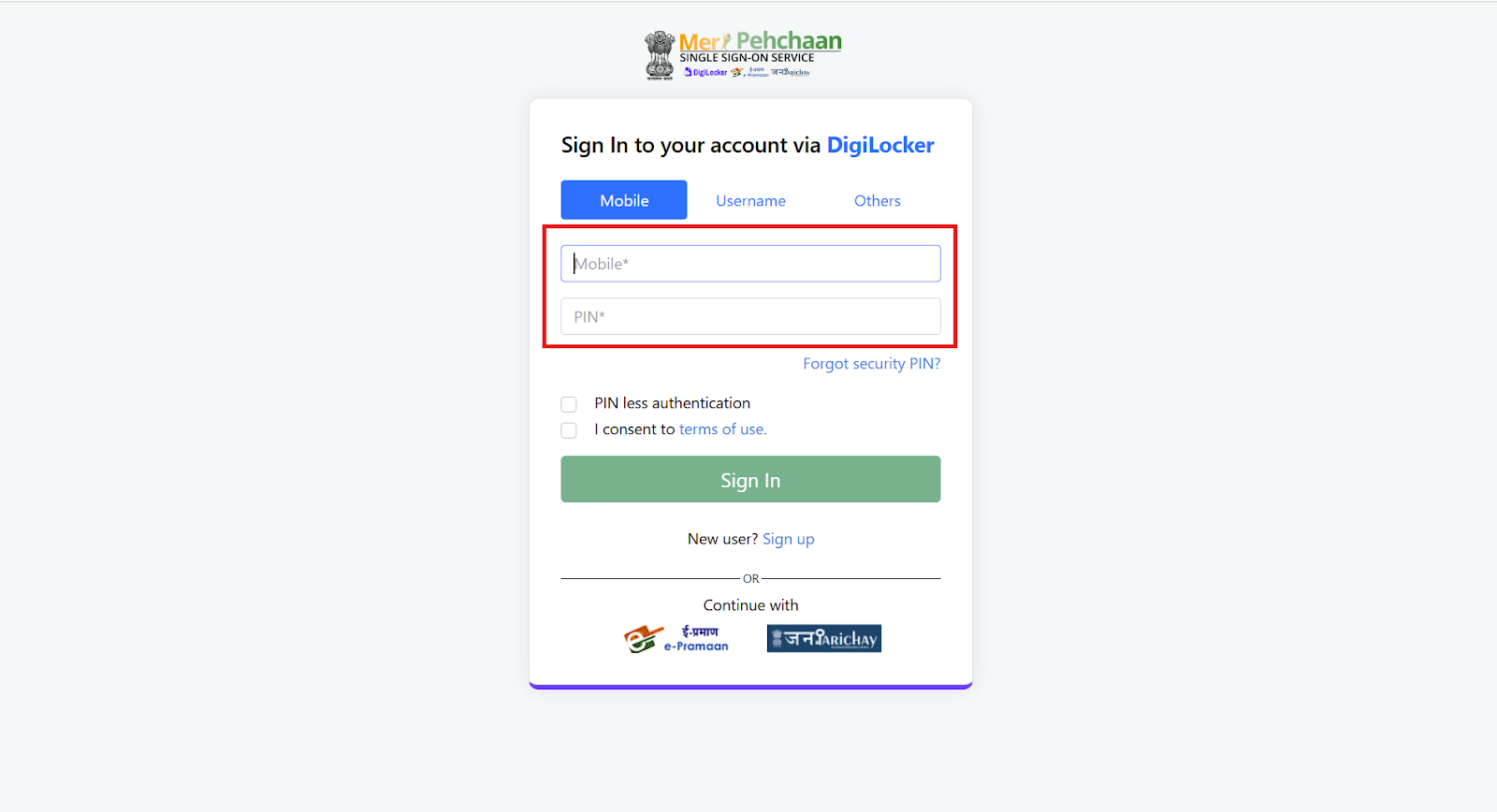
Entering mobile number in DigiLocker Page
Step 4: Once verified, your details will be securely fetched from DigiLocker. These include your name, phone number, date of birth, gender, and address.
Confirm that the retrieved details are correct, check the consent box to share your Aadhaar-linked information with TGDeX, and click Submit Details.
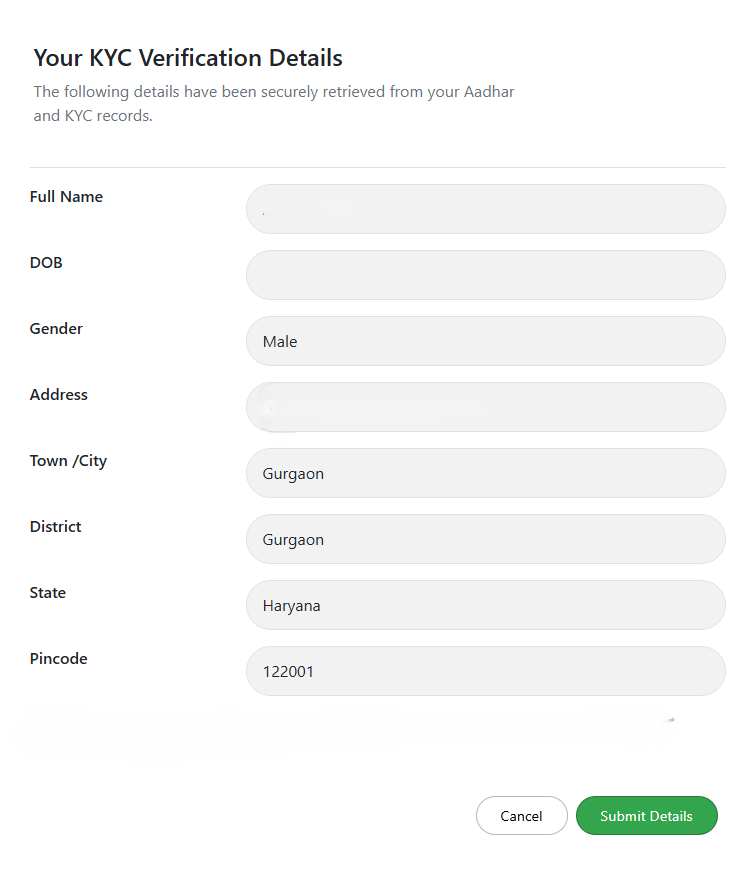
Submitting eKYC verification details
Step 5: After successful submission, you can verify your eKYC status under the KYC Status section in your profile. This screen displays:
- Name
- Status (e.g., KYC Verified)
- KYC Authentication Method (e.g., DigiLocker)
- Verification Date
- Actions available (Update or Delete)
If required, users can update their KYC by clicking Update, or revoke their verification by clicking Delete.

Viewing eKYC Status